Configuring Options
Configuring the Options dialog
Many features in Omnipeek are configured in the Options dialog.
NOTE: Click in each of these views to learn more about specific options and settings.
To open the Options dialog:
• On the menu, click ….
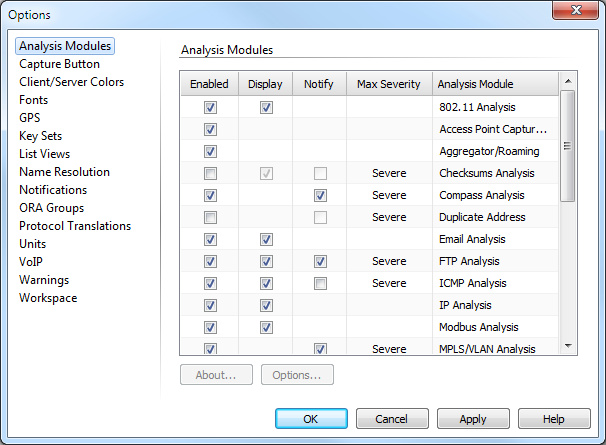
You can configure the following from the Options dialog:
• Analysis Modules: These options let you configure the Analysis Modules. Analysis Modules process packets each time they are loaded into a buffer for capture windows. See Enabling and configuring analysis modules.
• Capture Button: These options let you configure color and flash settings for the , , and buttons in a capture window.
• Client/Server Colors: These options let you control the color display of clients and servers in Expert and Web views. See Setting client/server colors.
• Fonts: These options let you set the font, style, and size of the text used throughout the application.
• GPS: These options let you enable and configure the GPS (Global Positioning System) feature. GPS allows you to analyze data provided by a separately purchased GPS receiver. See Global Positioning System.
• Key Sets: These options let you create and edit Key Sets used for 802.11 security. See Configuring wireless channels and encryption.
• List Views: These options let you set the background color and how vertical and horizontal lines appear whenever a list view is displayed.
• Matrix Switches: These options let you control Datacom and/or Net Optics matrix switches that are installed and connected.
• Name Resolution: These options let you control how name and address substitutions are handled in the Name Table. See Omnipeek name resolution.
• Notifications: These options let you configure Notifications. Notifications are messages sent from triggers, alarms, Analysis Modules and other parts of the program to announce and describe the occurrence of specified events. See Configuring notifications.
• ORA Groups: These options let you manage Omnipeek Remote Assistant files between computers. See Omnipeek Remote Assistant.
• Protocol Translations: These options lets you manage protocol translations defined locally on Omnipeek. You can create, edit, duplicate, and delete protocol translations. See Protocol translations.
• Units: These options let you set the units for time and throughput in the Expert and Flow Visualizer views. See Setting units for time and throughput.
• VoIP: These options let you specify a geographical region and VoIP emulation model to use when calculating VoIP quality scores. See Setting VoIP options.
• Warnings: These options let you control the behavior of automatic warning dialogs that appear in the application.
• Workspace: These options let you set the default behavior for scrolling, saving, and restoring windows.